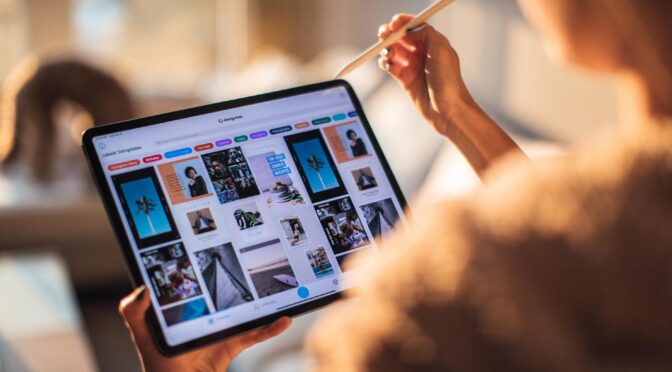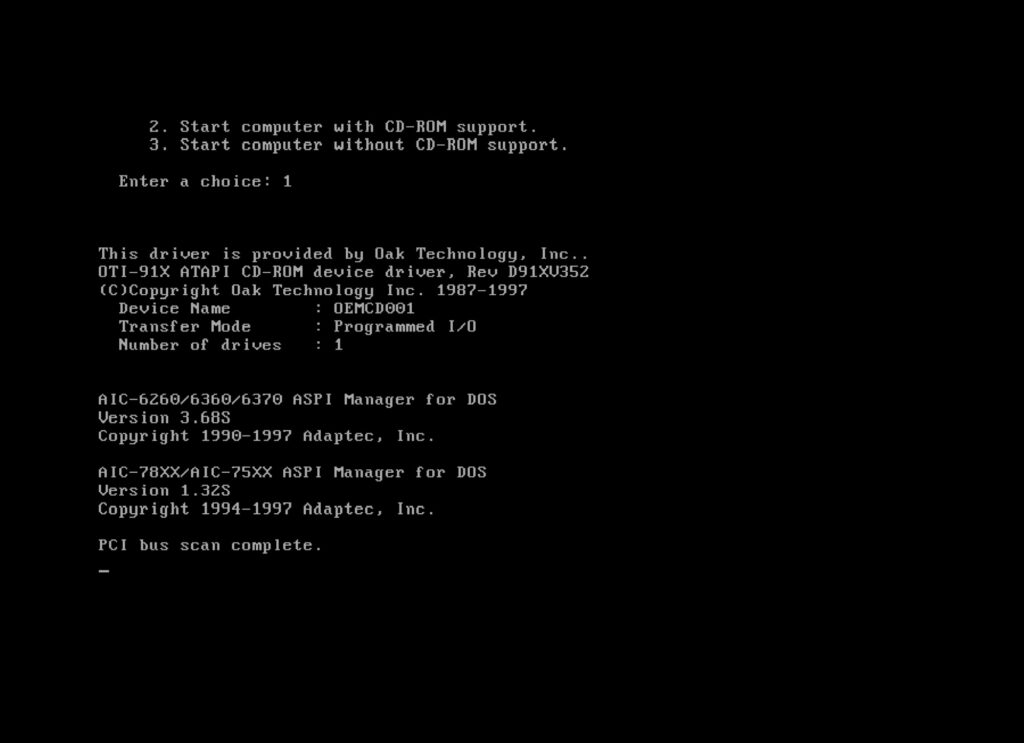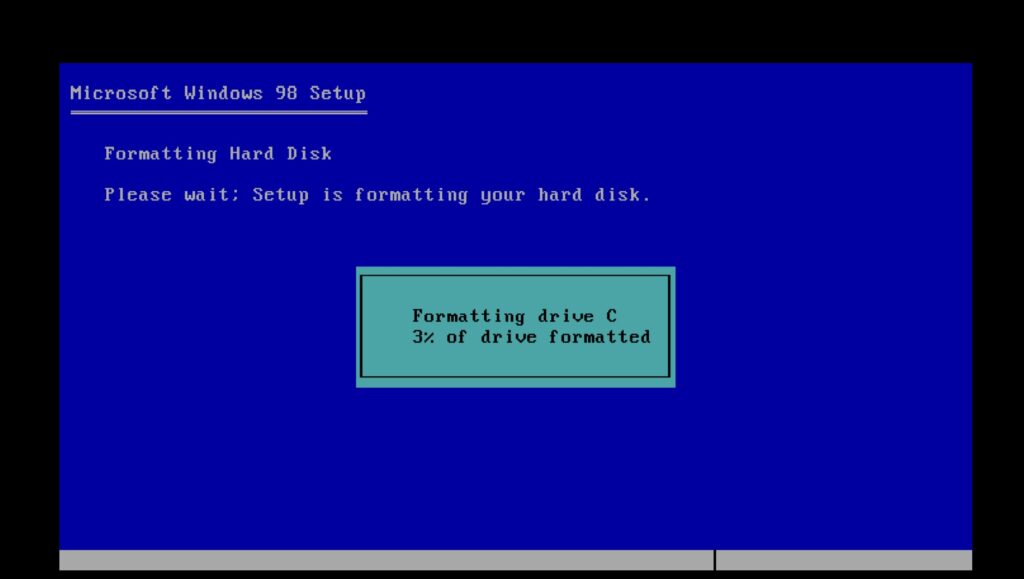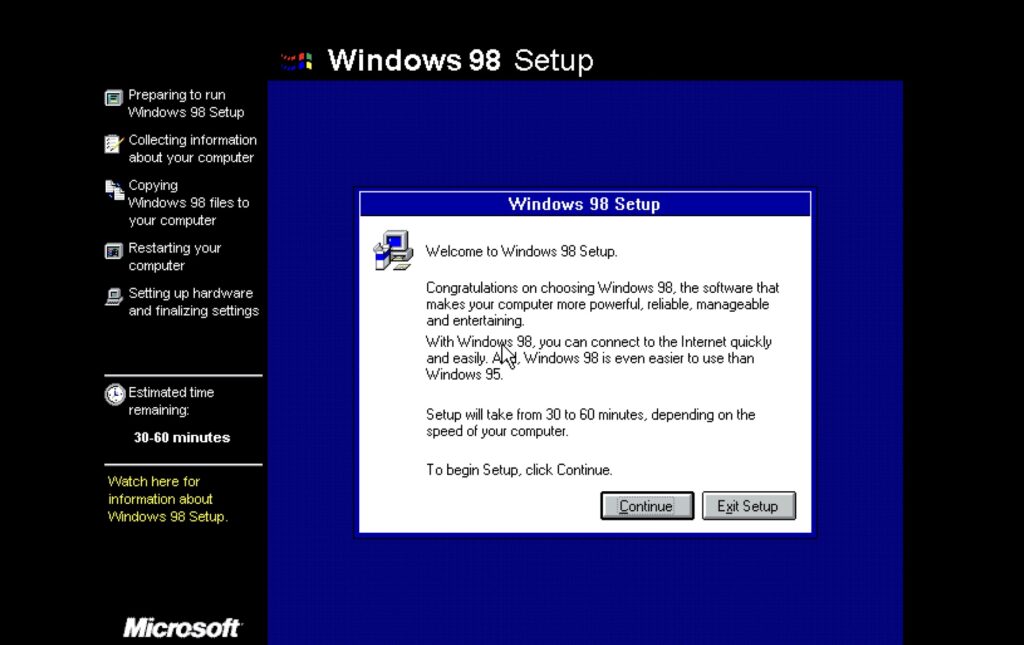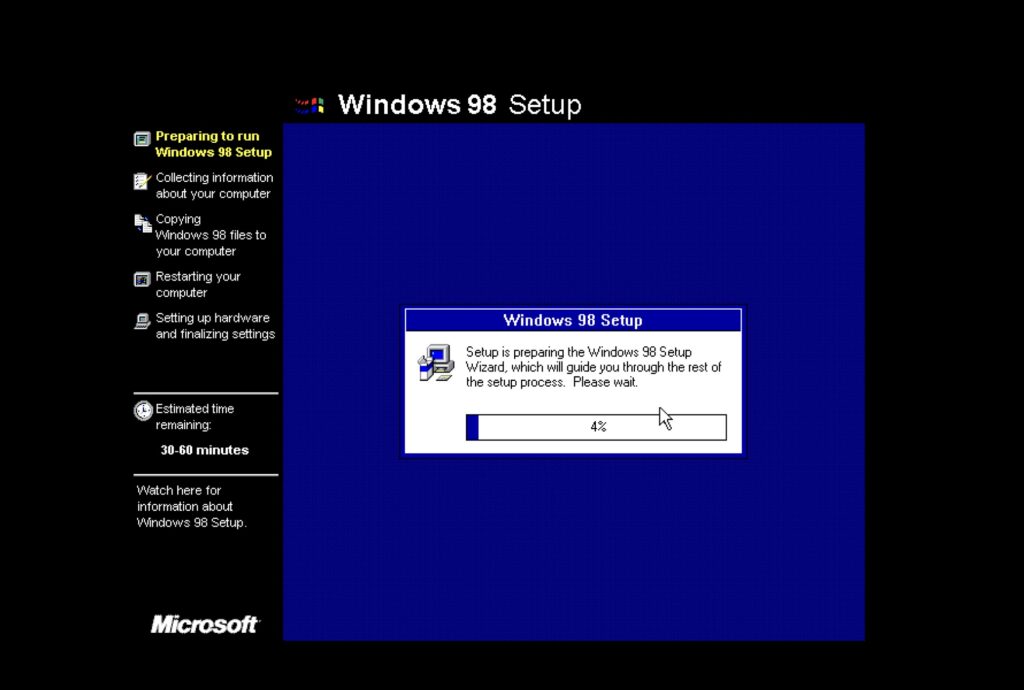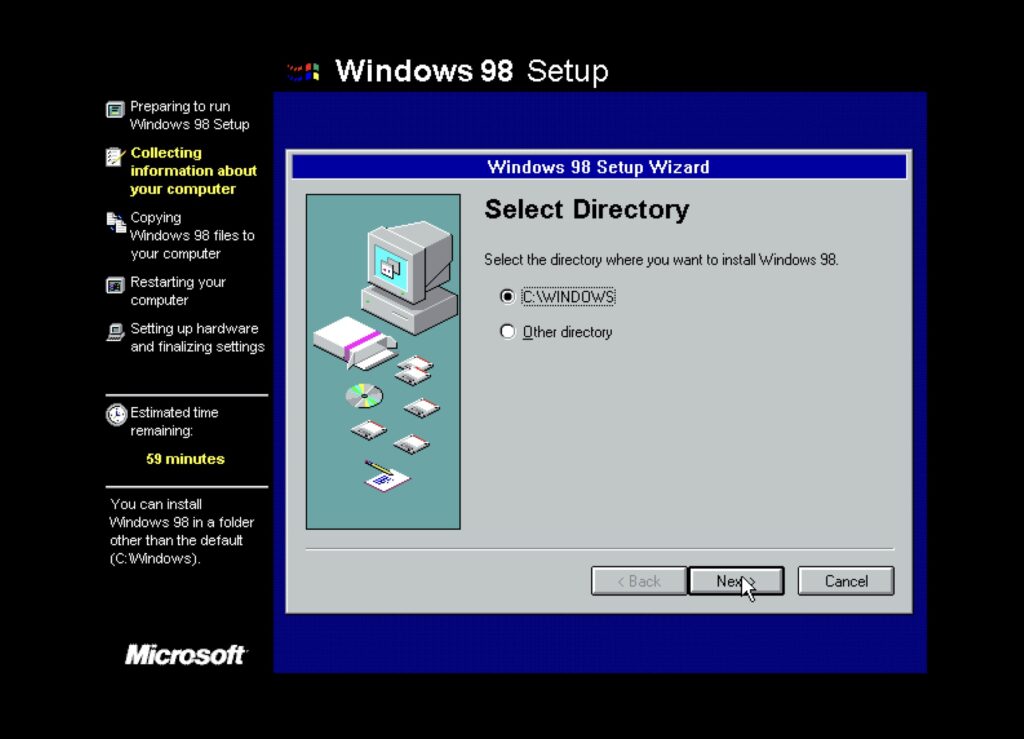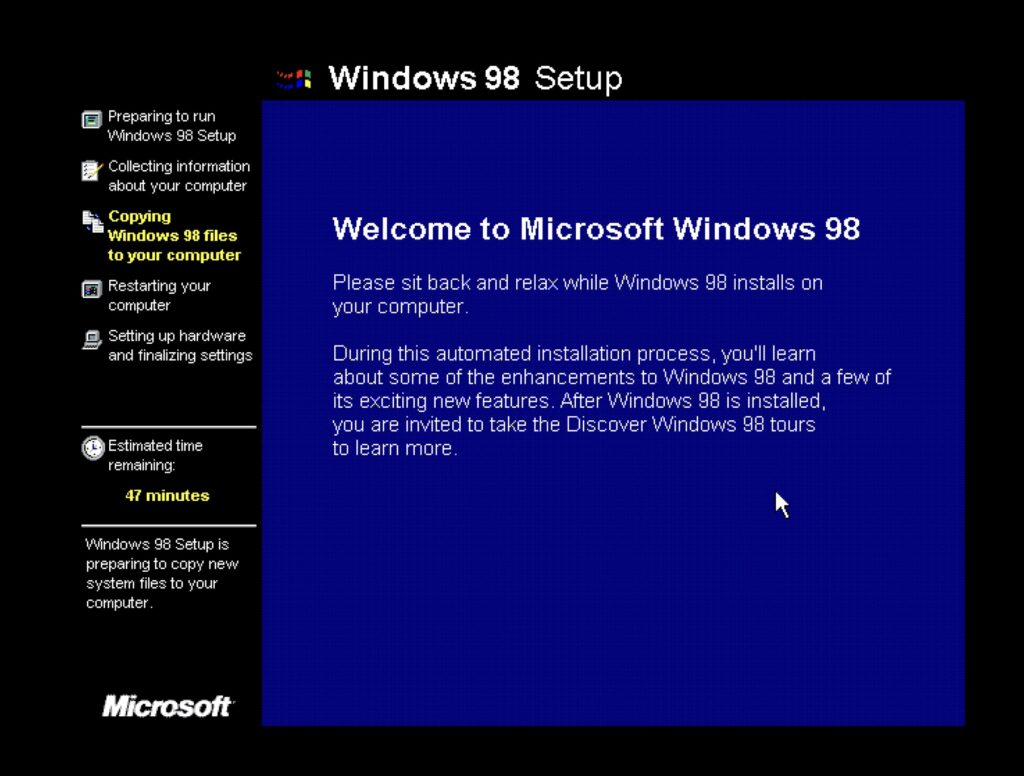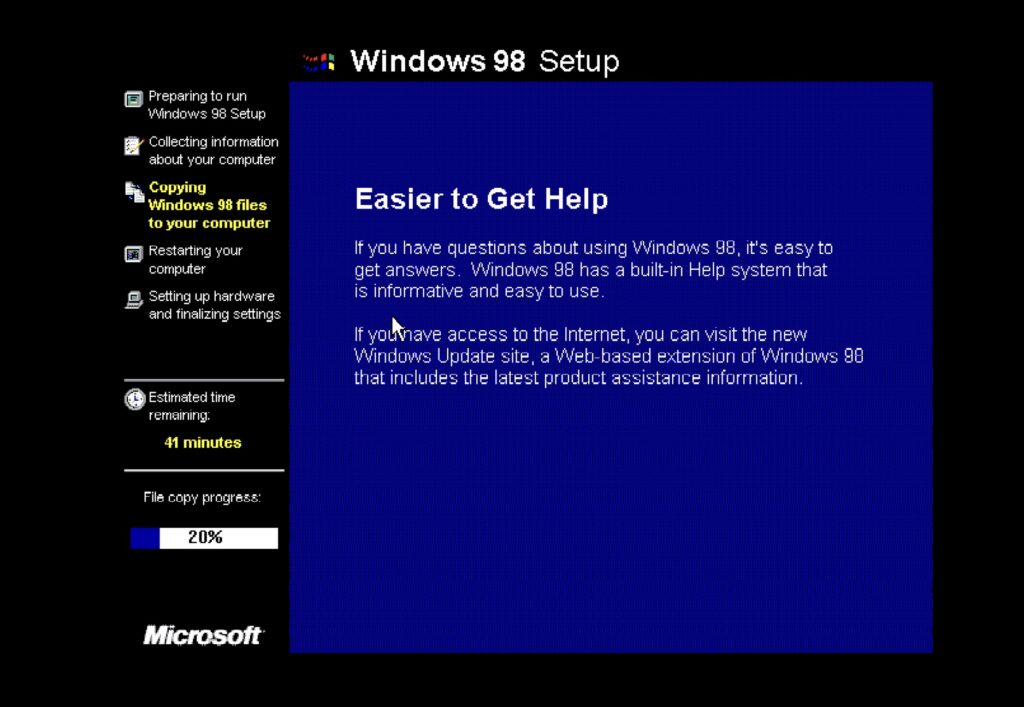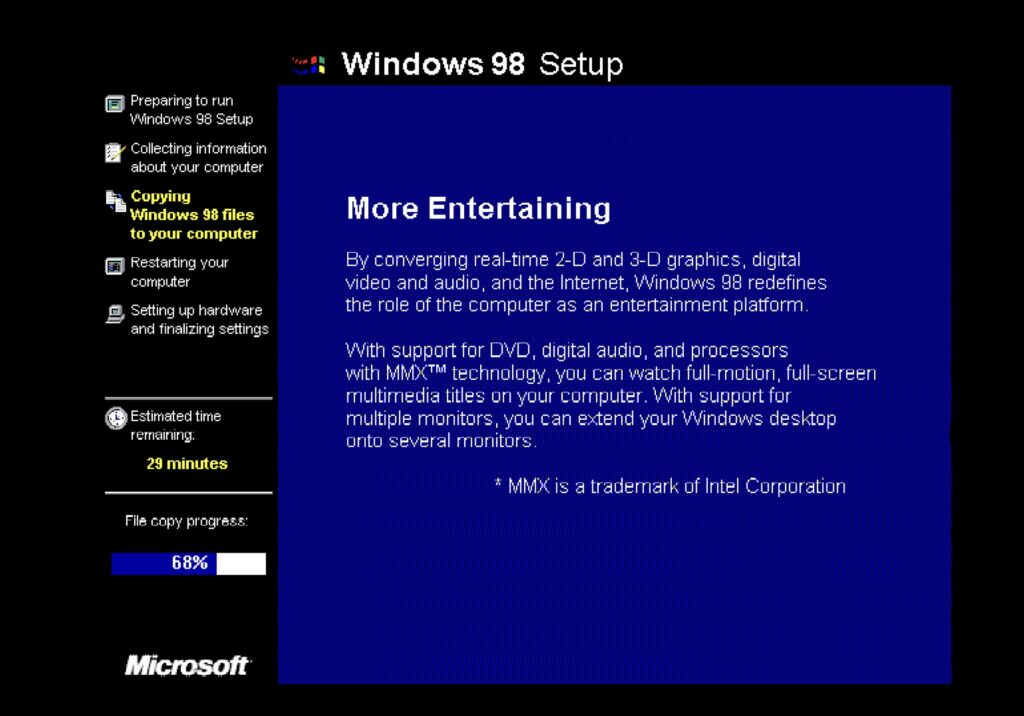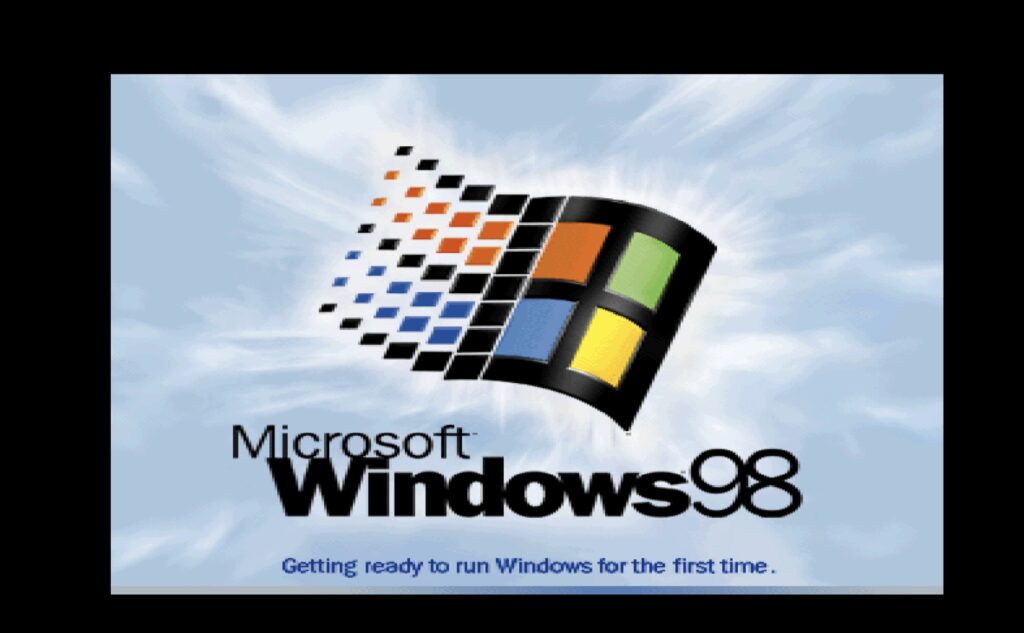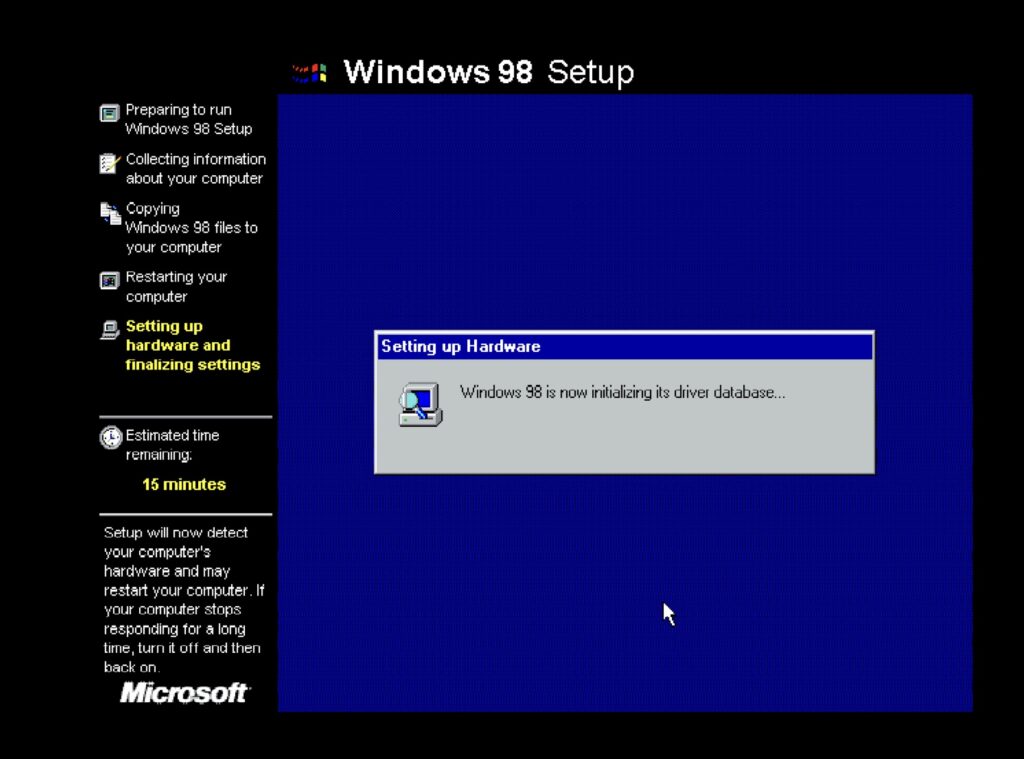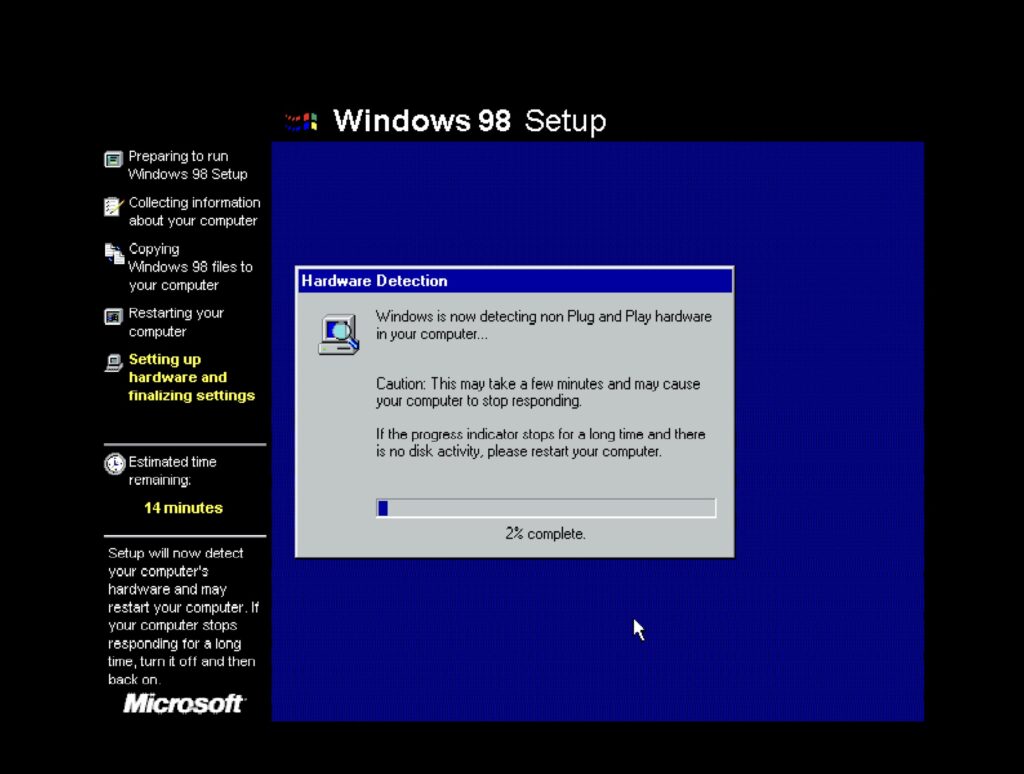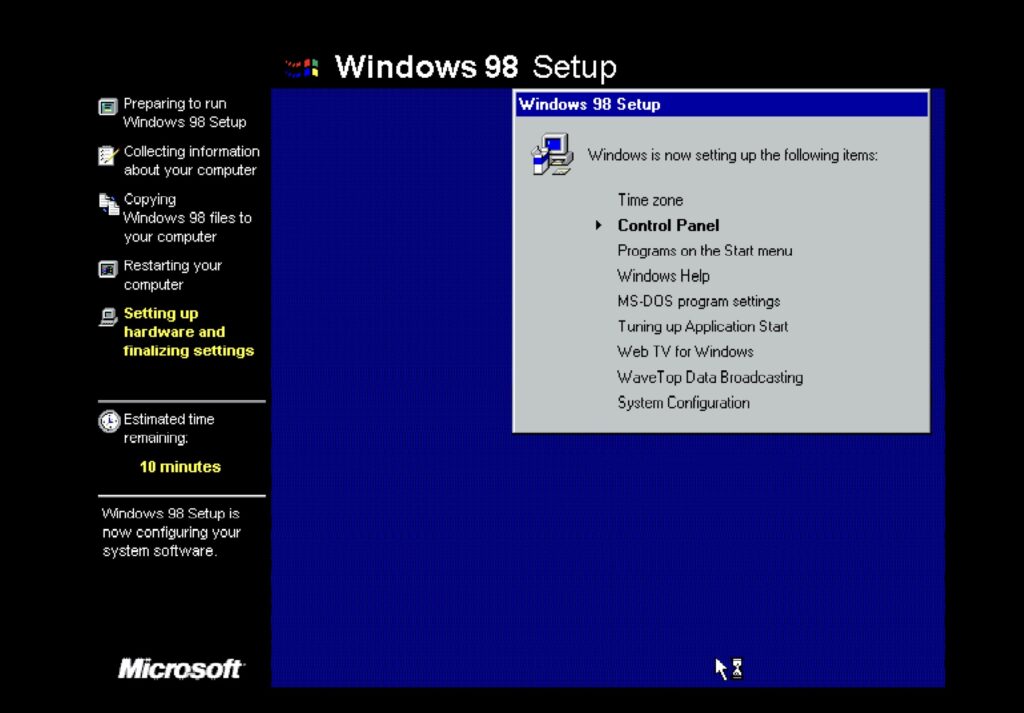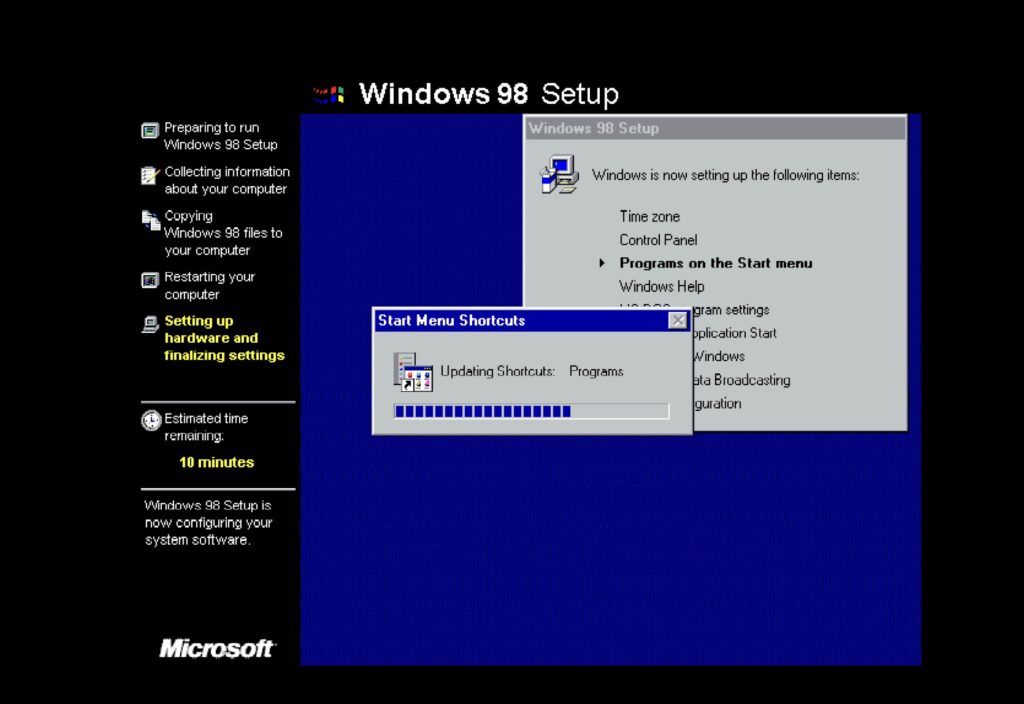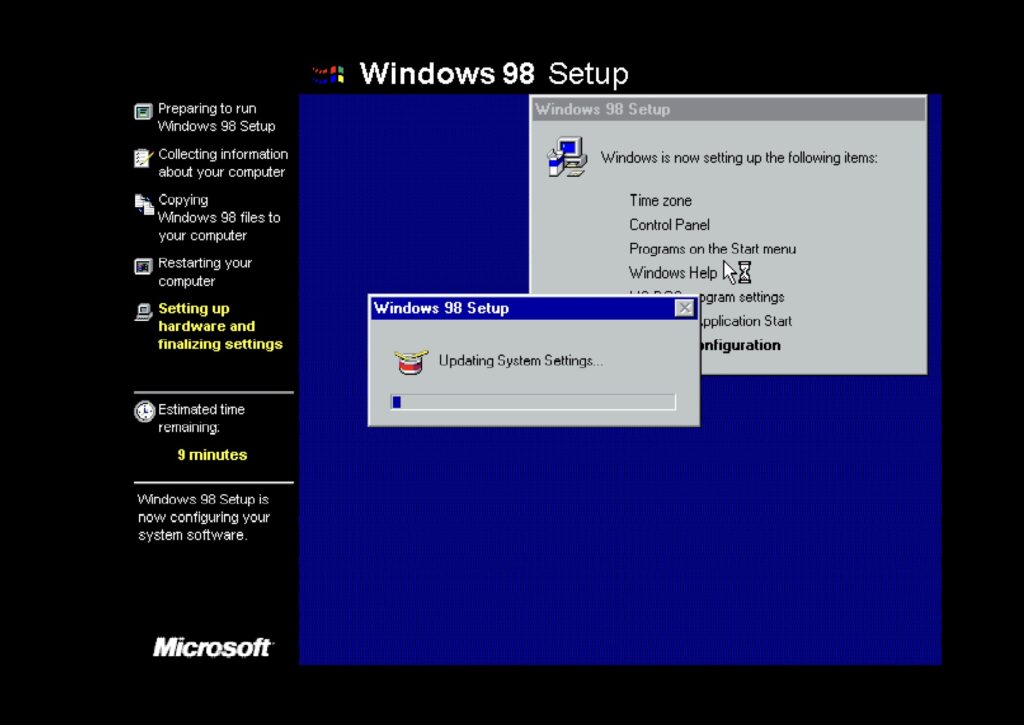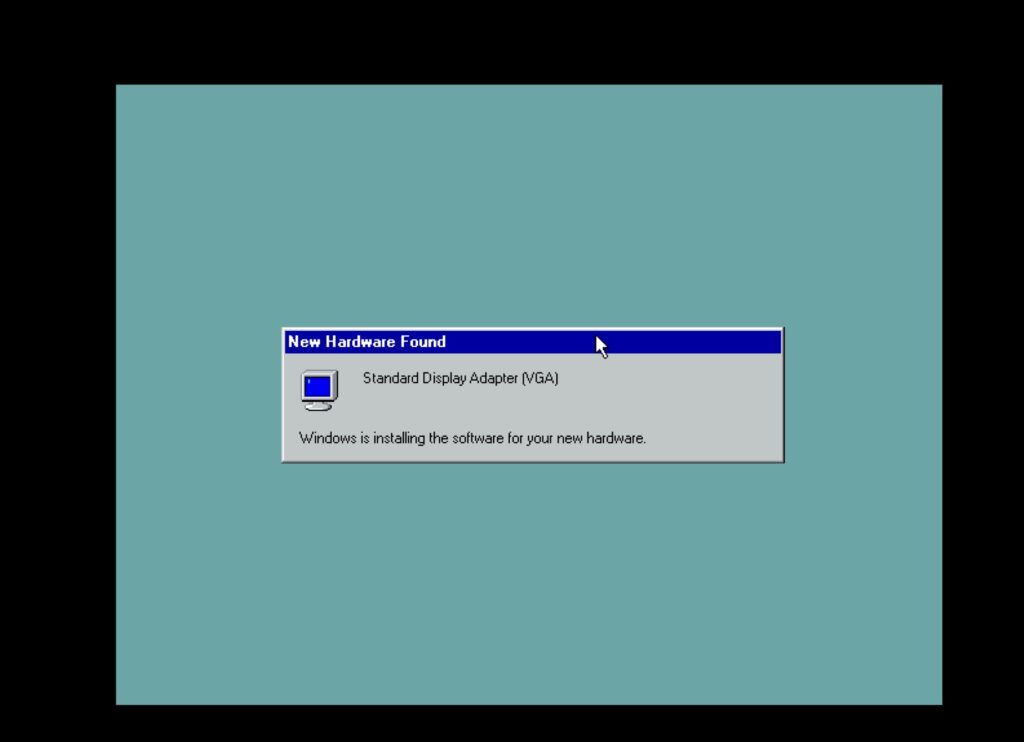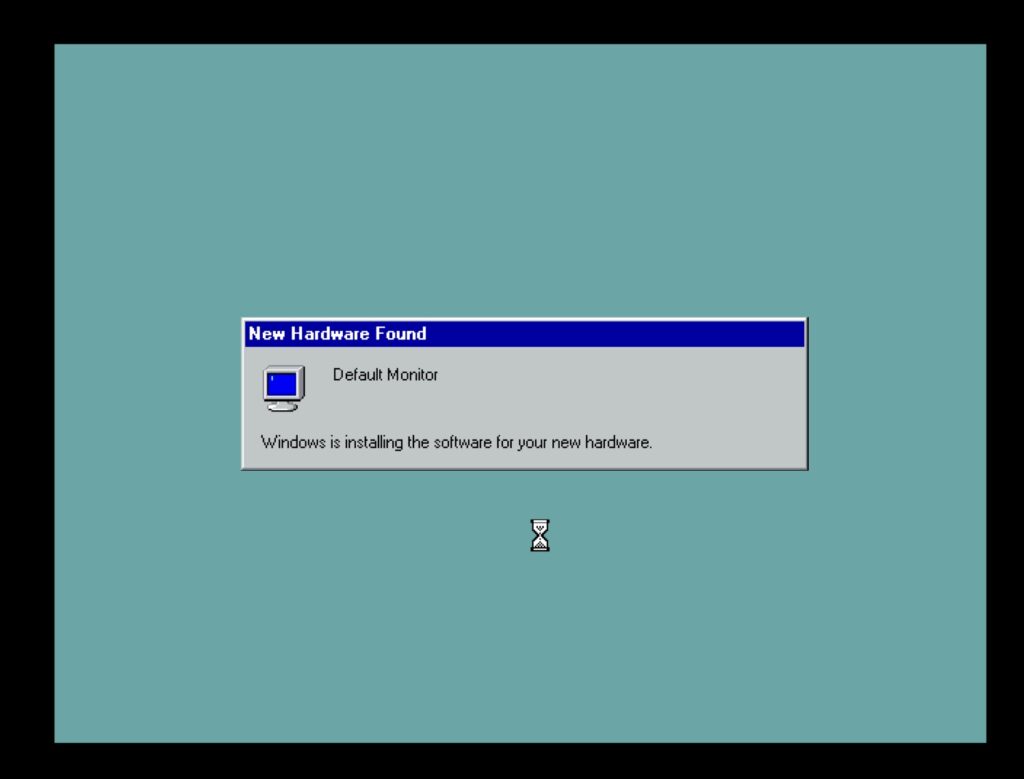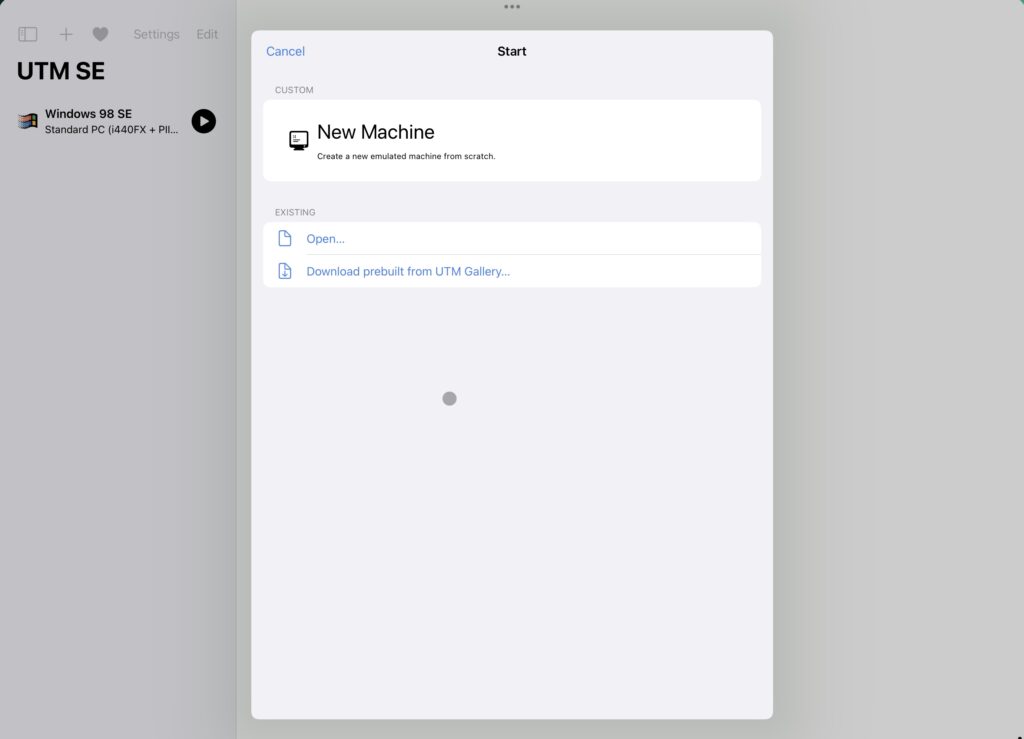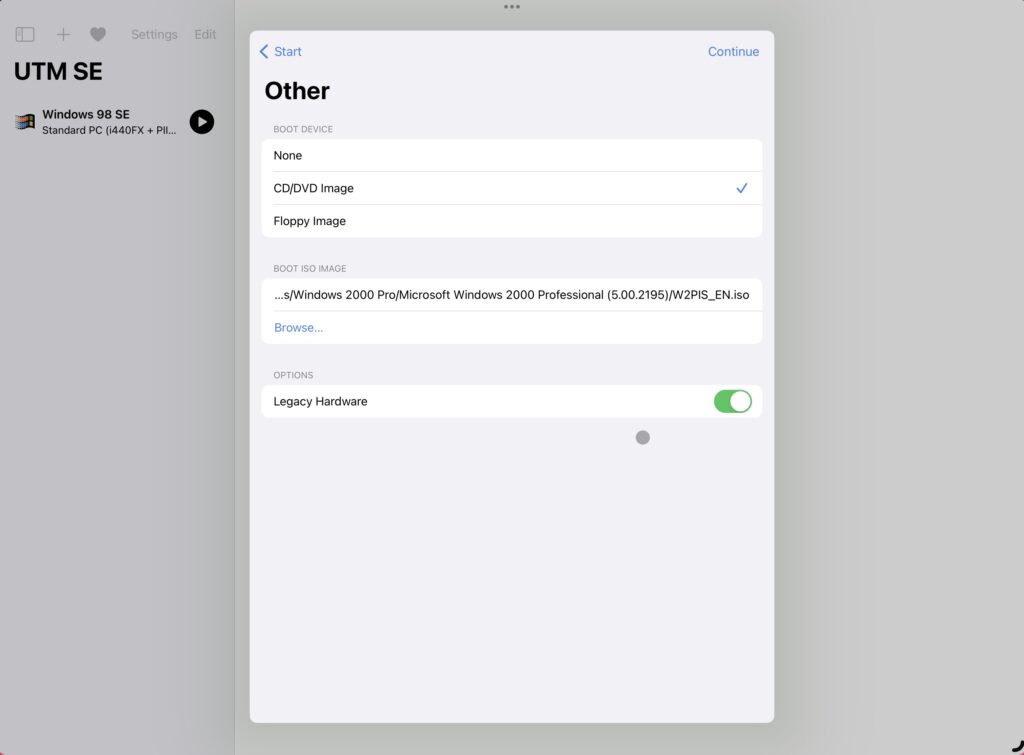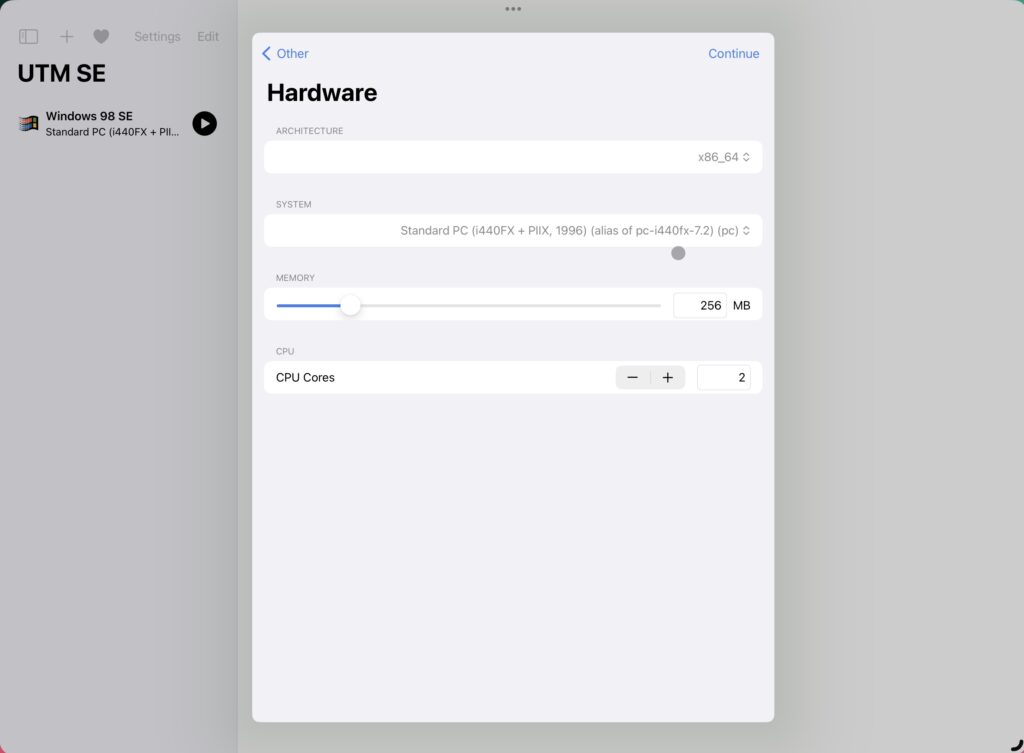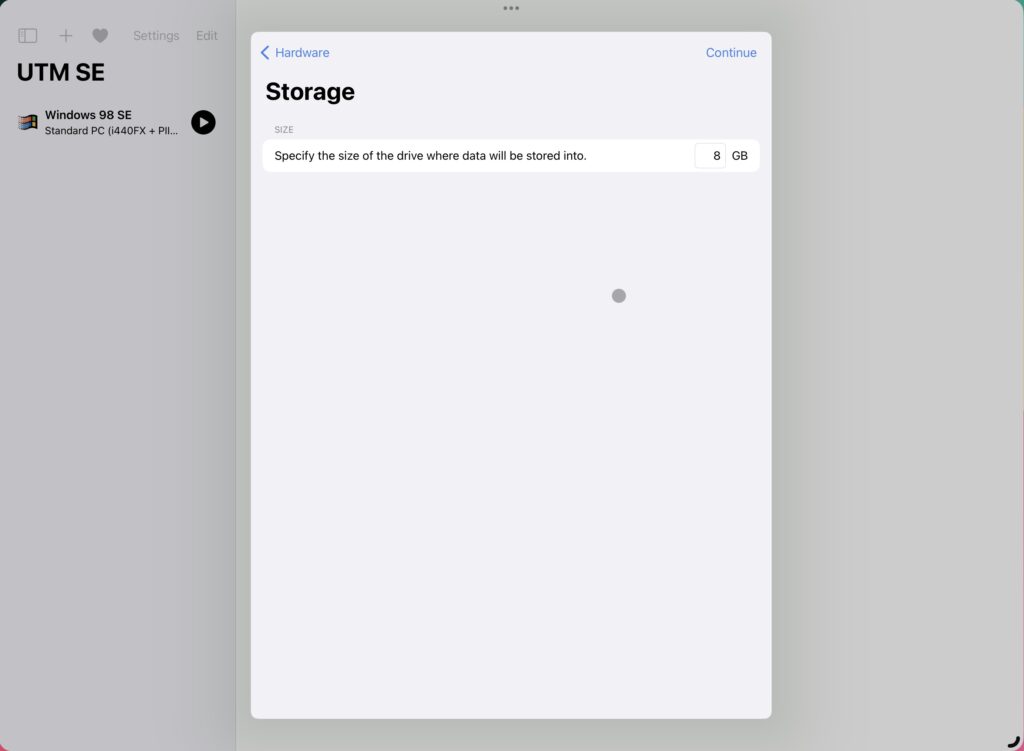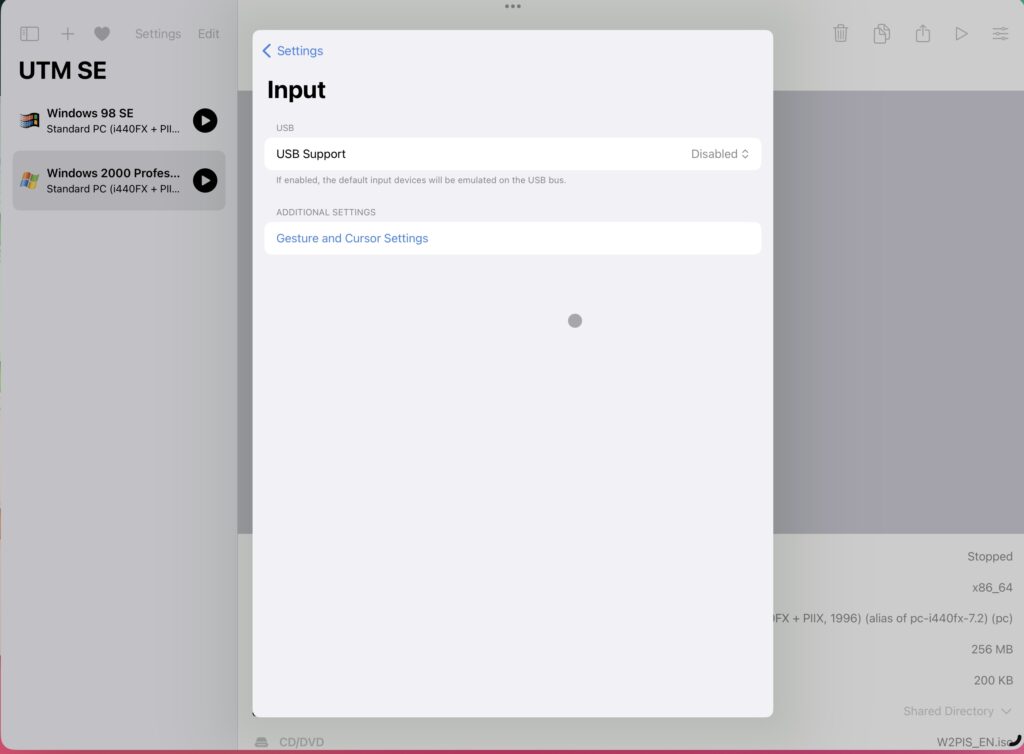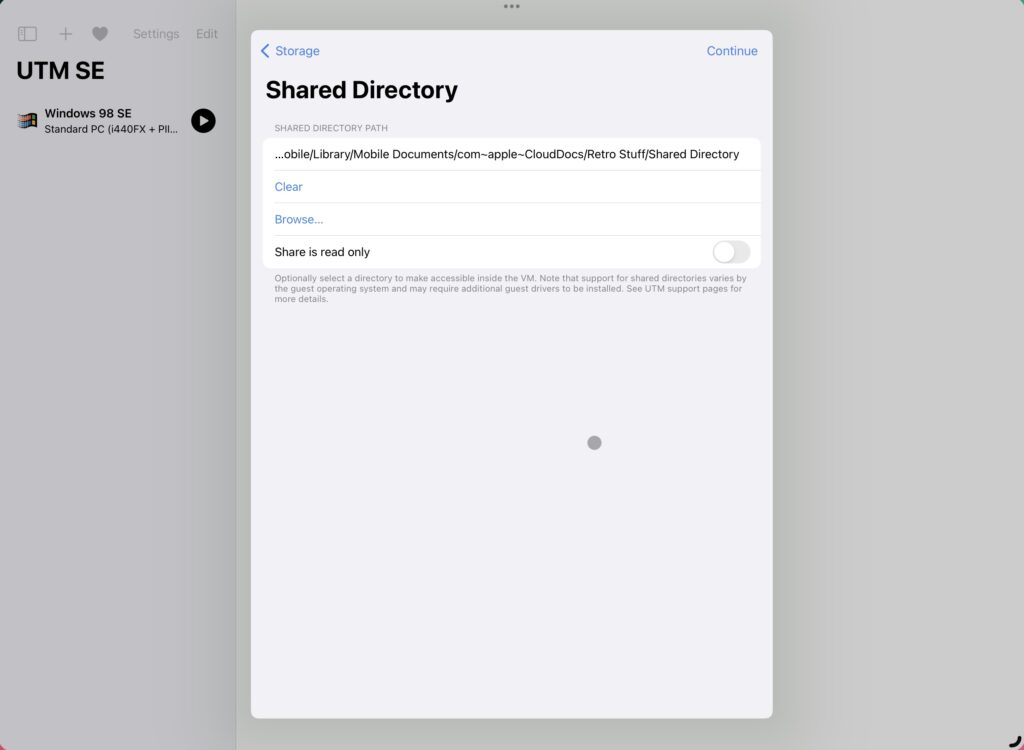I have had a long & complicated history with various devices in the iPad lineup over the years. Don’t get me wrong, the iPad is a fantastic device for what its made for. Is just not made for some of the things I want to do; which is making it work like a real computer.
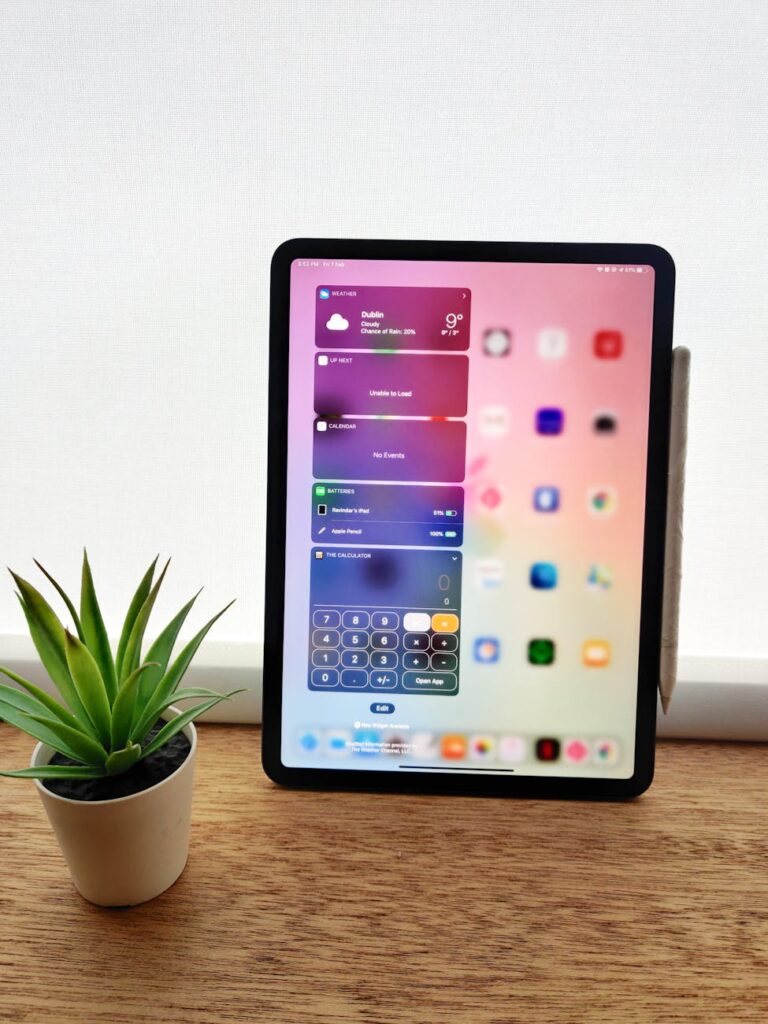
What it is good at
After using iPads (Mostly Pro versions) over many years, I have realised that the iPad is good at:
- Media consumption – Great for watching movies, TV shows on the go, browsing through photos. The mini-LED Display is great with high contrasts and peak brightness.
- Reading magazines and newspapers.
- Sketching stuff & taking hand-written notes.
- Looking at websites.
- Photo and Video editi…
I love the sexy slab design and the folio cover. But spending this amount of money just for the above items doesn’t make sense (at least, to me).
What it is bad at
Again, not blaming Apple. The iPad can do exactly what Apple claims it can do. The fault is squarely on me for expecting the iPad Pro to act and behave like a real computer.
Why did I even have these expectations? Because I assumed that surely a device this expensive would be able to do some of the things that a computer can do. Why else would you put an M4 processor or 16GB RAM in a tablet? Also, after Apple bought Stage Manager to the iPad, I hoped they would bring more features. Obviously, I hoped wrong.
Over the last year, my frustrations kept mounting till I felt compelled to write this post.
Virtual Machines
You can read about my tryst with UTM SE here. The powerful CPU/GPU are so severely crippled by iPadOS that a 27 year old OS runs slower on it, than it used to, back then.
Again, this is not what the iPad is built for, so my fault for expecting this.
Mouse/Keyboard
The iPadOS technically does support mice, but the experience is severely crippled (stupid round shaped pointer, jumping from element to element, no pointer acceleration).
My frustrations with the external keyboard experience on the iPad is unrivalled. It would keep capitalising the first alphabet of each new sentence, even for things like URLs etc. You can disable this globally, but then it also gets disabled for the on-screen keyboard.
Correction – I found a way to disable this, just for the hardware keyboard.
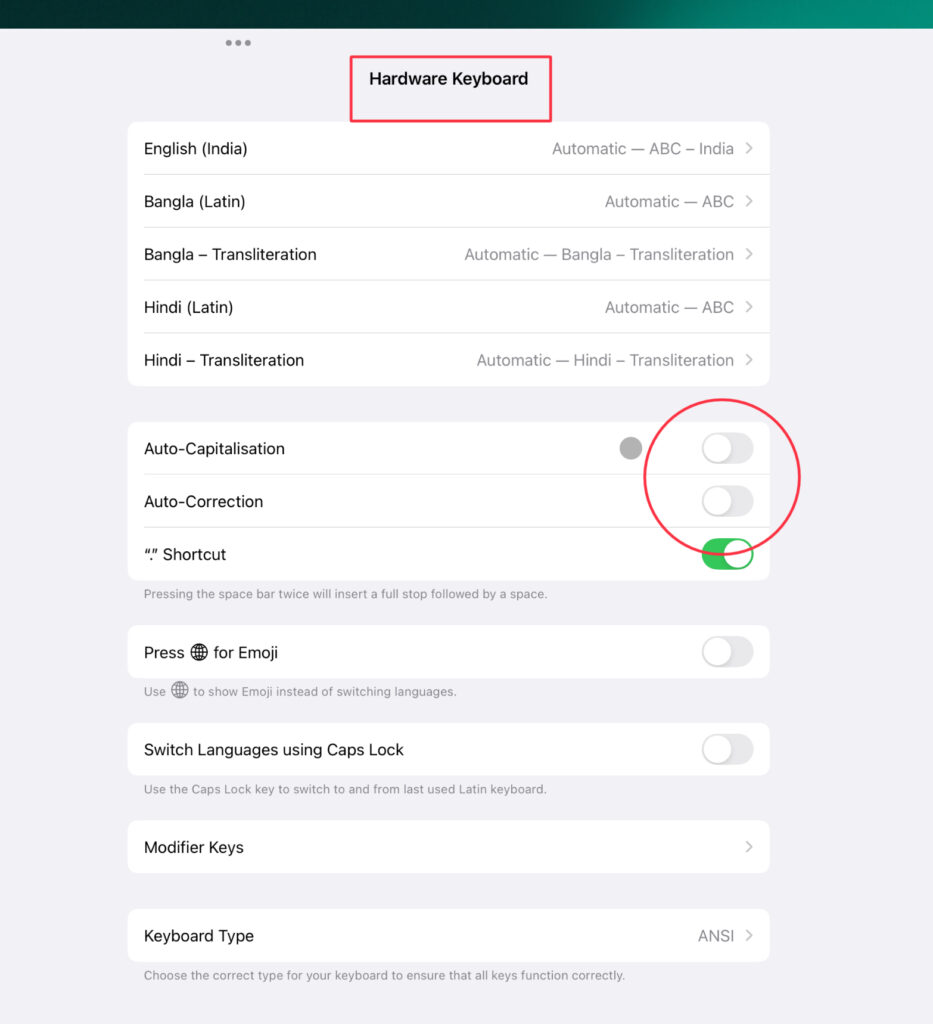
Web Browsing
Every time I try to scroll up to the top of my WordPress post compose page too fast, it refreshes the whole page and I lose gobs of data. Strangely, this problem didn’t exist on the Magic Mouse 2.
Many websites are not optimised for Safari on iPad. Eg. WordPress hyperlink popup doesn’t show the save option (Is hidden below the window).
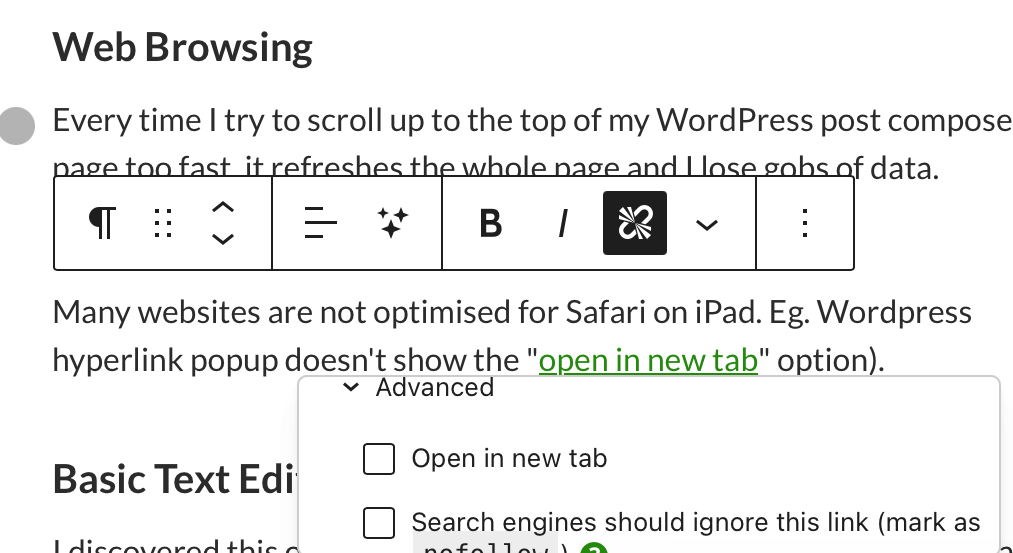
Wordress also frequently gets stuck on saving a post with the page unresponsive and the button greyed out.

Basic Text Editing
I discovered this one when recently trying to make a small change to an HTML file. To open an html file from files, you need a 3rd party option and there are no good free ones. They either all require you to pay or have loads of intrusive ads.
Don’t blame developers for this, they have to go via Apple’s App Store and hence pay fees to Apple, why should they release apps, even basic for free?
Eventually I settled on the excellent Runestone Text Editor.
GitHub
I know, I know, the iPad is not meant for application development. But all I wanted to do was upload my website landing page, some 200 files in different folders.
I was horrified when I found out that there’s no support for uploading multiple files and folders to GitHub from the files app. GitHub’s iPad app is just a glorified mobile app, not the Desktop equivalent.
Working Copy to the rescue, which is paid, but very powerful.
Proper File Management
Recently I transferred 400GB of data from mega to my NAS. Although the Files app does have basic file management, I couldn’t find a way to get all 400GB to my iPad to further transfer to the NAS.
Mega (Like most other file sharing apps) does support the connector in the files app, but the experience is buggy at best and times out after a few GBs and needs to be started from scratch.
Eventually, I had to use my daughter’s notebook to get it done. She laughed at me.
Proper Photos management
The only reason I got the 512GB variant of the iPad was because I wanted to store all my photos offline and in case Apple terminated my account for some reason, I would be able to export everything out. However, the only way to export all the photos from the Photos app is to start selecting photos and hold your finger at the bottom of the app for more than an hour for it to select all the photos.
The fun part? Even when you manage to do that, export fails and it knocks you out of the selection mode to start again from scratch.
What, then?
Switch to a Macbook? Even that doesn’t tick all the boxes.
| Task | iPad Pro | MacBook |
|---|---|---|
| Reading Books/Magazines | Excellent | Poor |
| Watching Videos | Excellent | Average |
| Virtual Machines | Poor | Excellent |
| Mouse/Keyboard | Poor | Excellent |
| Web Browsing | Average | Excellent |
| Text Editing | Average | Excellent |
| File Management | Average | Excellent |
| Photo Management | Average | Excellent |
| Display | Excellent | Average |
I really don’t want to also buy a Macbook to complement or replace the $2000 iPad Pro.
My opinion is that if not for the Pro Motion (120Hz) Display, the iPad Air is perfectly sufficient for most purposes and there’s very little market for the Pro model.
I can just hope that iPadOS matures enough to do some basic computing tasks in the future and makes use of the powerful hardware.