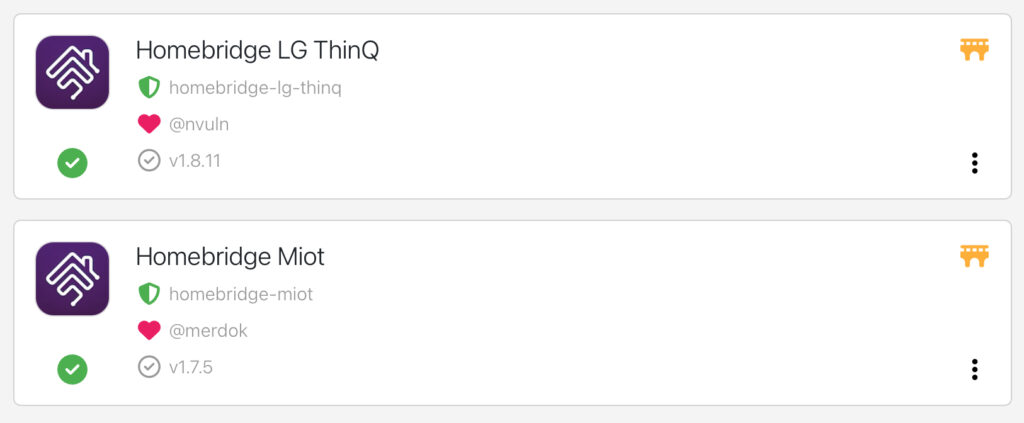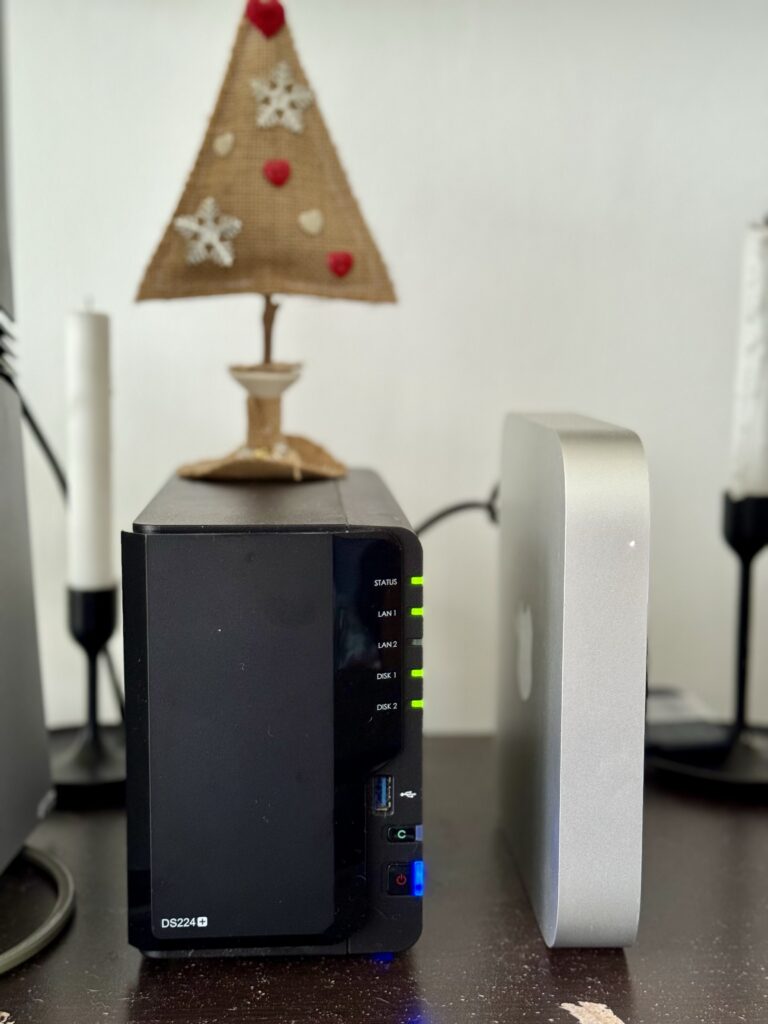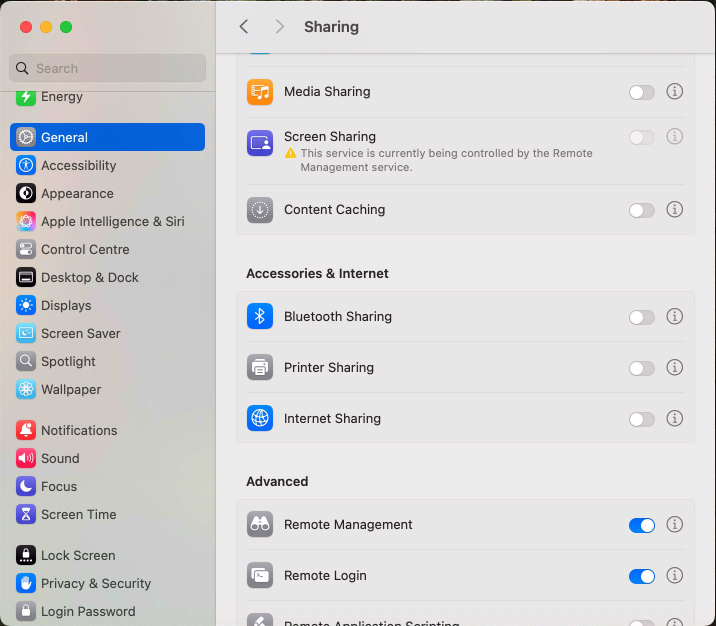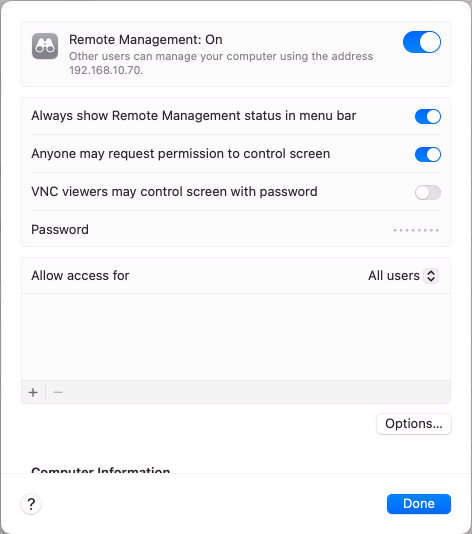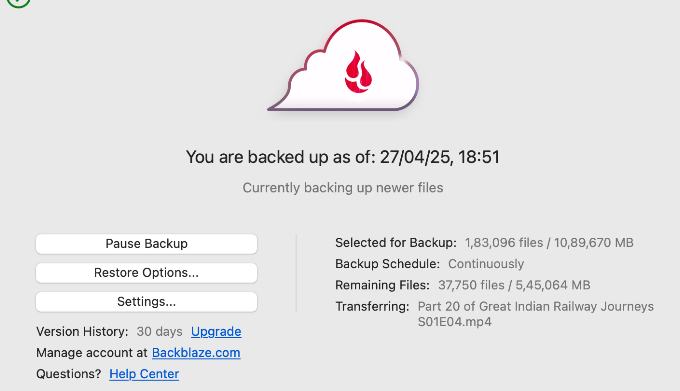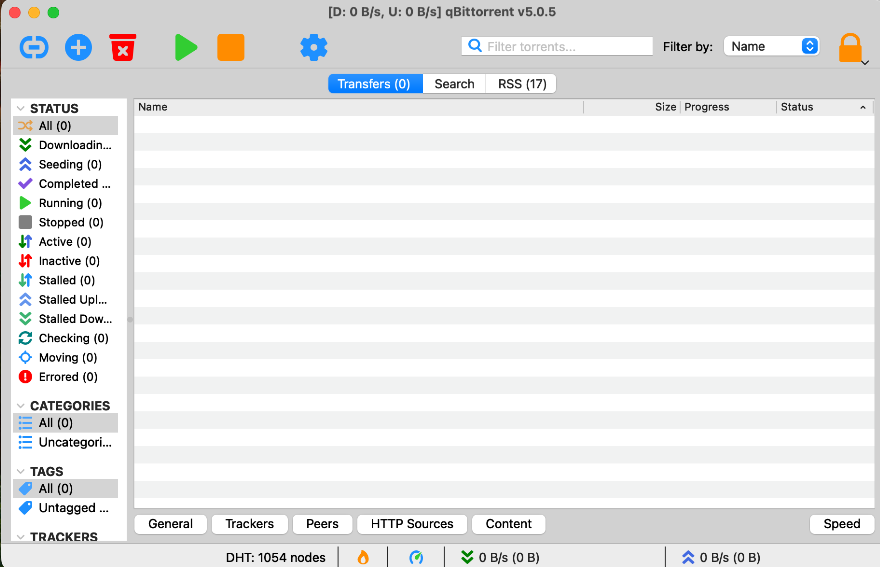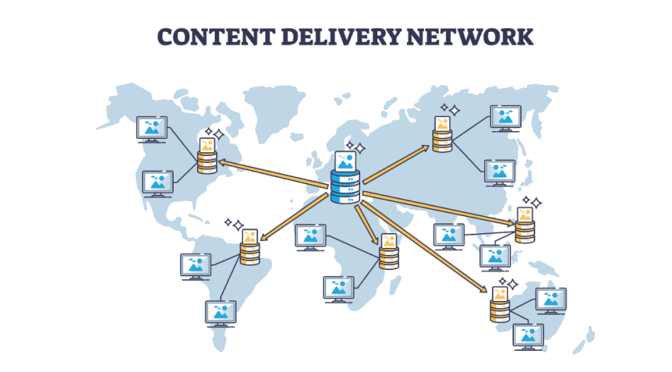For those who don’t know, Jetpack is Automattic’s WordPress plugin, which connects your blog to their cloud service and provides a number of features.
I have been using Jetpack for as long as I remember having this site on WordPress. And for most of the time, it has worked well.
However, recently, I noticed that when composing posts, the block editor would get stuck “saving” and not recover at all. Over many months, it led to hours of lost work. After troubleshooting thoroughly, I found that the problem only happened when Jetpack was enabled.
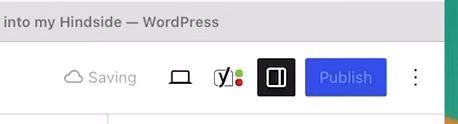
After begging a few days on their support forums and not receiving any response, I decided to ditch it once and for all and look at other options.
I knew there’s no single plugin that can replace Jetpack in totality, but when I made a list of the Jetpack features I use and how many plugins it would take to replace it, I was shocked.
Below is a description of what I did.
Social Media Share Icons
I decided to start with the easy items and immediately found “Simple Social Icons” to replace Jetpack’s social share icons.
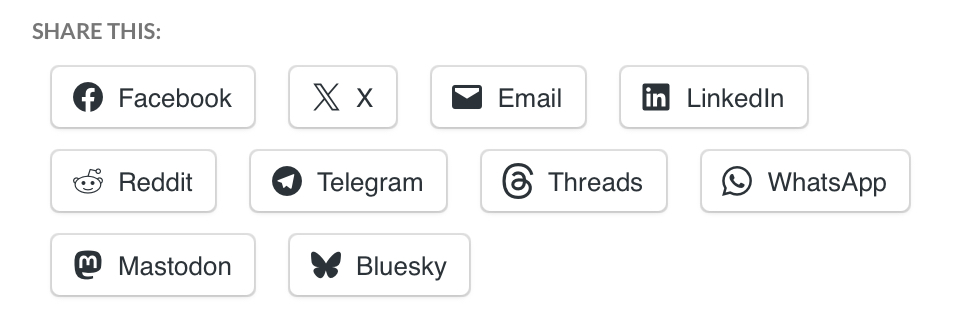
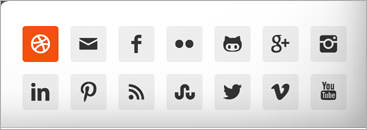
All good. Let’s continue.
Commenting System
WordPress’s default commenting system requires a person to create an account on your blog before they can comment. Obviously this is not practical for blogs like mine where no one would bother to do this. So I tried 2 options:
Disqus
I was already familiar with Disqus, because I used it on my blog long ago, but I seem to have forgotten that it shows advertisements. I have kept my blog proudly clean over decades, why would I let a plugin display ads? Hard pass.
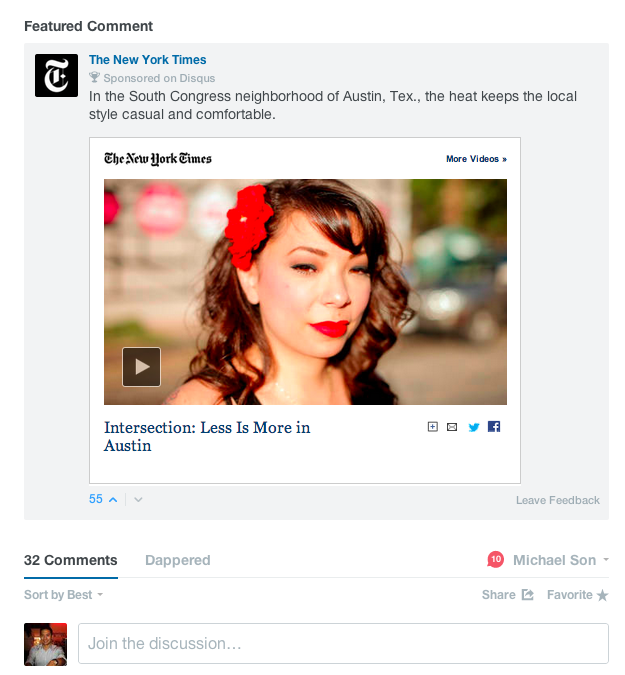
More things against this plugin were the requirement to create & maintain a Disqus account and it maintaining your comments on its servers, rather than integrating with WordPress’s comments (At least by default).
wpDiscuz
In-spite of the childish name spelling, this plugin was quite powerful, even with the free iteration.
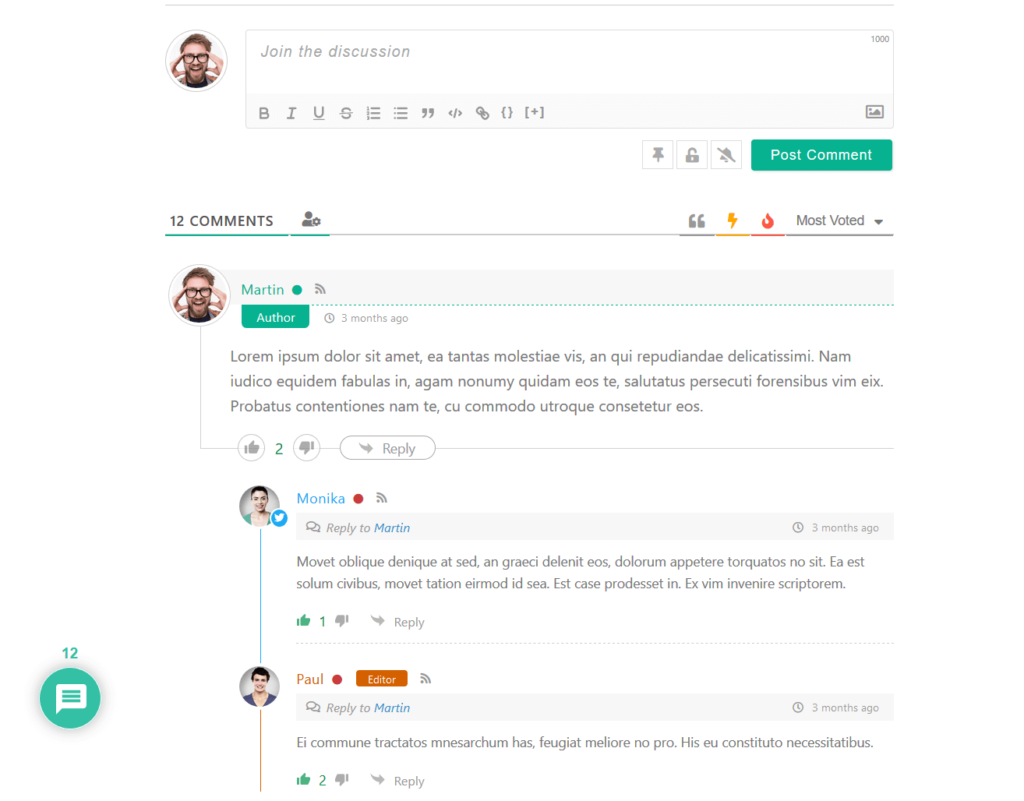
This plugin actually out-performs Jetpack by allowing users to login with many different social media accounts (Jetpack allows only WordPress and Facebook accounts).
Related Content

I like showing related posts at the end of each post and YARPP (Yet Another Related Posts Plugin) did a good job. Not much to write about this.
Downtime Monitoring
For downtime monitoring, I chose Pingdom’s service. The service is quite powerful, generating detailed stats, certainly more so than Jetpack which only shows up/down alerts. However, I realised later that the free tier only supports monitoring for 30 days. Since I don’t earn any money from this website, I decided to forego this feature and stay in the blind.
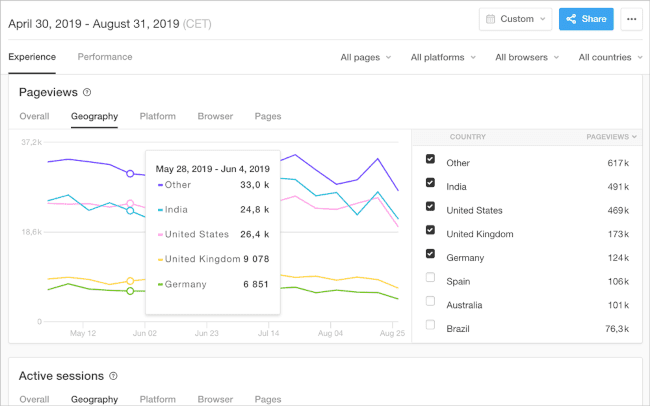
Fetch images directly from services

Jetpack has this nifty feature which allows you to insert royalty-free images directly from multiple image services (vs finding an image, verifying the license, saving it, then uploading it). I mostly use it for the cover image of each post.
To replace this, I found Instant Images, which allows fetching images from even more platforms.
Infinite Scroll & Lazy Load
For this, I chose WordPress Infinite Scroll – Ajax Load More, which does a good job.
Site Statistics
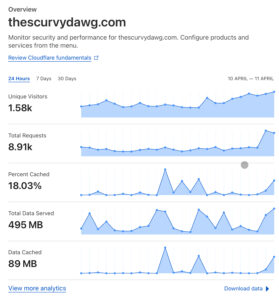
WordPress shows you graphs of how many people visited your blog and from where. This data is widely disputed to be flawed. Since I was already using Cloudflare, I chose Cloudflare’s stats for this.
However, I didn’t find a way to view these statistics in a formatting suitable for mobile displays.
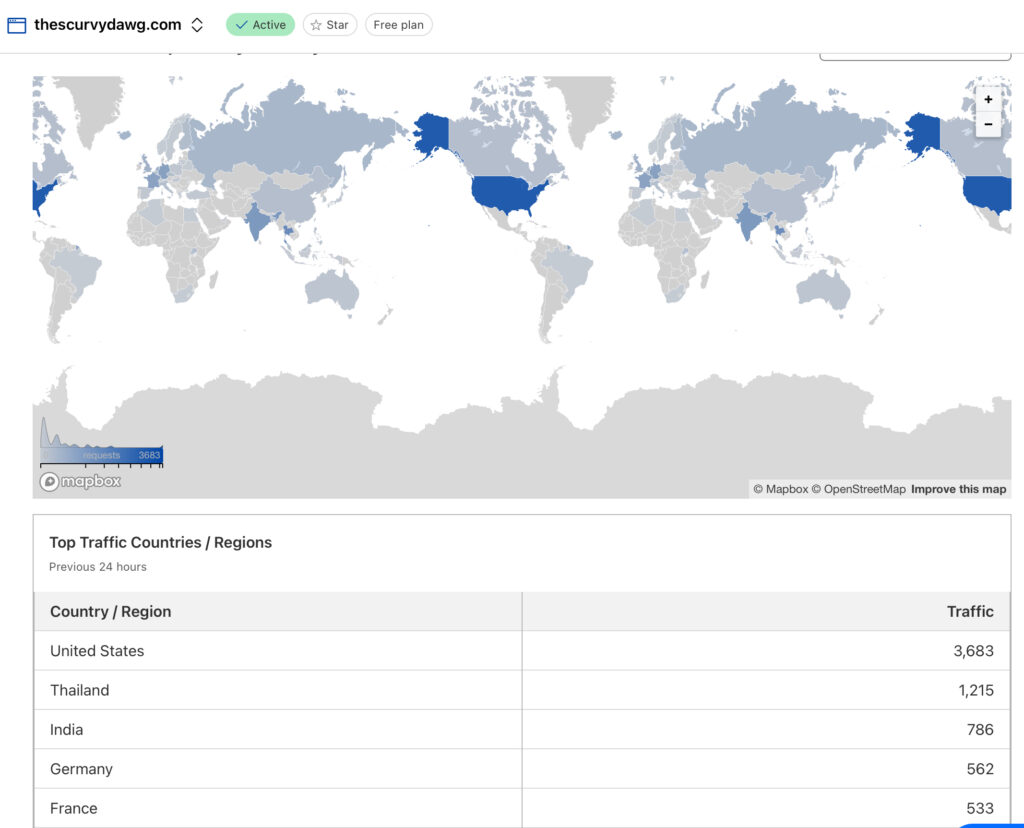
Email Subscription & Sign Up Form
I saved the most complicated for the last and eventually this was the item which eventually caused me to give up.
Basically, I wanted people to be able to sign up to my blog newsletters via a sign-up form on the blog page and then receive notification emails when there’s a new post. Simple, right? Not so
MailChimp & MC4WP

MailChimp is the world’s leading email marketing platform. You can use it for free if you have less than 2000 subscribers, which is not a problem for me.
Signing up for an account and starting a campaign requires a lot of verification (To prevent spam, they say), but I was done in an hour, including importing my existing subscribers via a .csv file.

To make a subscription form on my website for people to type their email addresses in, I used MC4WP, which is a nifty tool which can update the subscriber’s list on your MailChimp account.
The free account was suitable for my needs.
However, I got stuck on the next part, which was to automatically send a notification email to my subscribers when there’s a new post. There doesn’t seem to be a native way to do this. The method recommended by MailChimp is to set up a “classic” automation which would read from an RSS feed of my blog and trigger the email sending. However, this feature was paid and I didn’t want to pay to send emails to 30 subscribers. On to the next option, then.
Icegram Express
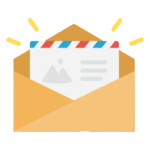
The big advantage of Icegram Express was that it all runs natively within your WordPress installation, without a need for an account with them.
It took me 20 minutes to configure everything and setup the automations. However, when I tried testing the email digest (I tried both WPMail and PHPmail), it would only send emails half the time. The other half, it would say it sent the email, but the recipient would never receive it.
I tried my best, but I couldn’t find another alternative.
Eventually, I took stock of where I was. I had replaced Jetpack with 5 different plugins, created accounts with 3 new services and still I was nowhere near the functionality Jetpack provided.
I made the hard decision to give up and go back to Jetpack, with a new found appreciation for how useful this plugin actually is & how much it does for free.
If I edit my posts in Firefox, I don’t run across the “saving” problem anymore, however, I have raised a feedback with Apple to hopefully get it fixed.